
Please note: the VPN service must be activated on your University credential. To verify activation, go to https://autenticazione.unipi.it and navigate to "Servizi" > "Accesso alla rete privata di Ateneo".
To counter the expansion of cyberattacks on University resources, increasingly more filters have been introduced to protect digital resources hosted within the University's network.
The University's VPN service offers different profiles for accessing various digital resources. The access profiles are:
- Accesso risorse UNIPI - This profile allows access to resources within the University's network, but access to the Internet does not occur through the University's network but directly from the address of your own connectivity provider. This is the preferred configuration for accessing resources within the University.
- Internet attraverso UNIPI - If you need to access Internet digital resources using a University IP address (131.114.x.x), select this profile. The profile also allows access to digital resources on the University's network but should be used exclusively when needing a University IP address to access the Internet.
- Personale esterno - A profile dedicated to external personnel and to be used only upon the technicians' instructions.
VPN program installation
Installation for PC/Mac
The technology used is SonicWALL's Connect Tunnel. It is necessary to download the Connect Tunnel program to connect (choose the version for your platform).
Note: Installation on Mac/Linux requires that Java is already installed on the system. Mac users who do not want to install Java can download the MacOS version of the SonicWALL Mobile Connect app from the Apple Store (a tutorial video is available).
Installation for Smartphone/Tablet
Android - Download the SonicWALL Mobile Connect app from the PlayStore.
iOS - Download the SonicWALL Mobile Connect app from the Apple Store.
Configure VPN connection
The VPN connection server is called access.unipi.it and can be configured in the Connect Tunnel program with a few simple steps.
Adding a new configuration:
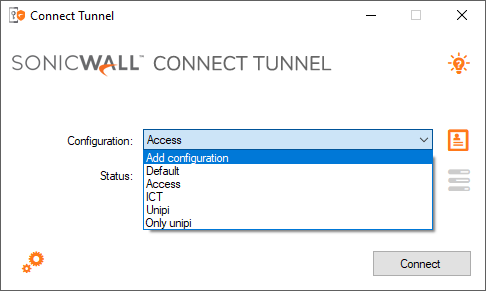
Name the configuration and provide the server address:
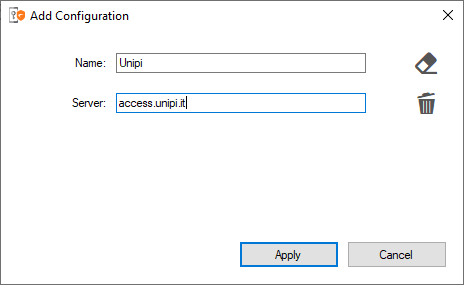
Once the configuration is saved, simply select it and press Connect. The system will display the terms of use of the service, and on the first access, it will ask to select the connection profile.
To change the profile selection, it is necessary to modify the configuration and use the "forget login group" function, which is represented in the Windows application by an icon depicting an eraser:
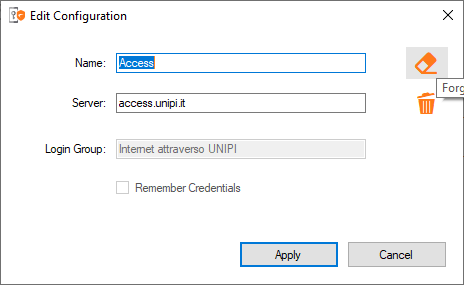
Further information can be found in the tool's guide.
Please note: if you need to use more than one profile, it is recommended to create a configuration for each profile instead of modifying the existing one.
